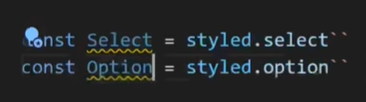pages 폴더에 페이지 만들기시작
App.jsx에 Home 컴포넌트 있었는데 잠시 없애고 ProductList Import
import Home from "./pages/Home" ;
const App = () => {
return < ProductList /> ;
};
export default App ;
import React from 'react'
import styled from 'styled-components'
const Container = styled . div `
`
export const ProductList = () => {
return (
< Container > ProductList </ Container >
)
}
import React from 'react'
import styled from 'styled-components'
import Navbar from '../components/Navbar'
import { Announcement } from '../components/Announcement' ;
const Container = styled . div `
`
const Title = styled . h1 `
` ;
const FilterContainer = styled . div `
` ;
const Filter = styled . div `
`
export const ProductList = () => {
return (
< Container >
< Navbar />
< Announcement />
< Title >
</ Title >
< FilterContainer >
< Filter > Filter1 </ Filter >
< Filter > Filter2 </ Filter >
</ FilterContainer >
</ Container >
)
}
export default ProductList ;
import React from 'react'
import styled from 'styled-components'
import Navbar from '../components/Navbar'
import { Announcement } from '../components/Announcement' ;
import Products from '../components/Products' ;
const Container = styled . div `
`
const Title = styled . h1 `
` ;
const FilterContainer = styled . div `
display :flex;
align-items : center ;
justify-content : space-between ;
` ;
const Filter = styled . div `
`
export const ProductList = () => {
return (
< Container >
< Navbar />
< Announcement />
< Title >
</ Title >
< FilterContainer >
< Filter > Filter1 </ Filter >
< Filter > Filter2 </ Filter >
</ FilterContainer >
< Products />
</ Container >
)
}
export default ProductList ;
filter margin 20px 주고 전후
아 그 방법 필요없고 그냥 Filter 컴포넌트안에 두개 select 태그 넣으면 되는거였음.
import React from 'react'
import styled from 'styled-components'
import Navbar from '../components/Navbar'
import { Announcement } from '../components/Announcement' ;
import Products from '../components/Products' ;
import Newsletter from '../components/Newsletter' ;
import Footer from '../components/Footer' ;
const Container = styled . div `
`
const Title = styled . h1 `
` ;
const FilterContainer = styled . div `
display :flex;
align-items : center ;
justify-content : space-between ;
` ;
const FilterGroup = styled . div `
display : flex;
align-items : center ;
` ;
const FilterText = styled . span `
font-size : 20 px;
font-weight : 600 ;
margin-right : 20 px;
`
const Filter = styled . div `
margin : 20 px;
`
const Select = styled . select `
margin-right : 20 px;
`
const Option = styled . option `
`
export const ProductList = () => {
return (
< Container >
< Navbar />
< Announcement />
< Title >
</ Title >
< FilterContainer >
< Filter >
< FilterText >
Filter Products
</ FilterText >
< Select >
< Option disabled selected >
Color
</ Option >
< Option > White </ Option >
< Option > Black </ Option >
< Option > Red </ Option >
< Option > Blue </ Option >
< Option > Yellow </ Option >
< Option > Green </ Option >
</ Select >
< Select >
< Option disabled selected >
Size
</ Option >
< Option > XS </ Option >
< Option > S </ Option >
< Option > M </ Option >
< Option > L </ Option >
< Option > XL </ Option >
</ Select >
</ Filter >
< Filter >
< FilterText > Sort Products: </ FilterText >
< Select >
< Option selected > Newest </ Option >
< Option > Price (asc) </ Option >
< Option > Price (desc) </ Option >
</ Select >
</ Filter >
</ FilterContainer >
< Products />
< Newsletter />
< Footer />
</ Container >
)
}
export default ProductList ;
Product 싱글 페이지 제작
App.jsx에서 ProductList 없애주고 다시 Product만 import해준다.
import { ProductList } from "./pages/ProductList" ;
const App = () => {
return < ProductList /> ;
};
export default App ;
import styled from "styled-components"
import Navbar from "../components/Navbar" ;
import Newsletter from "../components/Newsletter" ;
import Footer from "../components/Footer" ;
import { Announcement } from "../components/Announcement" ;
const Container = styled . div `
`
const Wrapper = styled . div `
` ;
const ImgContainer = styled . div `
` ;
const Image = styled . img `
` ;
const InfoContainer = styled . div `
` ;
const Title = styled . h1 `
` ;
const Desc = styled . p `
` ;
const Price = styled . span `
` ;
const Product = () => {
return (
< Container >
< Navbar />
< Announcement />
< Wrapper >
< ImgContainer >
</ ImgContainer >
< InfoContainer >
< Title > Denim Jumpsuit </ Title >
< Desc >
Lorem ipsum dolor sit amet, consectetur adipiscing elit. Donec
venenatis, dolor in finibus malesuada, lectus ipsum porta nunc, at
iaculis arcu nisi sed mauris. Nulla fermentum vestibulum ex, eget
tristique tortor pretium ut. Curabitur elit justo, consequat id
condimentum ac, volutpat ornare.
</ Desc >
< Price > $ 20 </ Price >
</ InfoContainer >
</ Wrapper >
< Newsletter />
< Footer />
</ Container >
)
}
export default Product ;
부모요소에 flex, 그리고 flex:1 flex:1 이런 것만 넣으면 됨
아 InfoContainer가 Wrapper 바로 안에
import styled from "styled-components"
import Navbar from "../components/Navbar" ;
import Newsletter from "../components/Newsletter" ;
import Footer from "../components/Footer" ;
import { Announcement } from "../components/Announcement" ;
const Container = styled . div `
`
const Wrapper = styled . div `
padding : 50 px;
display : flex;
` ;
const ImgContainer = styled . div `
flex : 1 ;
` ;
const Image = styled . img `
width : 100 %;
height : 90 vh;
object-fit : cover ;
` ;
const InfoContainer = styled . div `
flex : 1 ;
padding : 0 px 50 px;
` ;
const Title = styled . h1 `
font-weight : 200 ;
` ;
const Desc = styled . p `
margin : 20 px 0 px;
` ;
const Price = styled . span `
font-weight : 100 ;
font-size : 40 px;
` ;
const FilterContainer = styled . div `
display : flex;
justify-content : space-between ;
` ;
const Filter = styled . div `
` ;
const FilterTitle = styled . span `
` ;
const FilterColor = styled . div `
` ;
const FilterSize = styled . select `
` ;
const FilterSizeOption = styled . option `
`
const Product = () => {
return (
< Container >
< Navbar />
< Announcement />
< Wrapper >
< ImgContainer >
</ ImgContainer >
< InfoContainer >
< Title > Denim Jumpsuit </ Title >
< Desc >
Lorem ipsum dolor sit amet, consectetur adipiscing elit. Donec
venenatis, dolor in finibus malesuada, lectus ipsum porta nunc, at
iaculis arcu nisi sed mauris. Nulla fermentum vestibulum ex, eget
tristique tortor pretium ut. Curabitur elit justo, consequat id
condimentum ac, volutpat ornare.
</ Desc >
< Price > $ 20 </ Price >
< FilterContainer >
< Filter >
< FilterTitle > Color </ FilterTitle >
< FilterColor color = "black" />
< FilterColor color = "darkblue" />
< FilterColor color = "gray" />
</ Filter >
< Filter >
< FilterTitle > Size </ FilterTitle >
< FilterSize >
< FilterSizeOption > XS </ FilterSizeOption >
< FilterSizeOption > S </ FilterSizeOption >
< FilterSizeOption > M </ FilterSizeOption >
< FilterSizeOption > L </ FilterSizeOption >
< FilterSizeOption > XL </ FilterSizeOption >
</ FilterSize >
</ Filter >
</ FilterContainer >
</ InfoContainer >
</ Wrapper >
< Newsletter />
< Footer />
</ Container >
)
}
export default Product ;
import React from 'react'
import styled from 'styled-components' ;
const Container = styled . div `
width : 100 vw;
height : 100 vh;
` ;
const Wrapper = styled . div `
` ;
const Title = styled . h1 `
` ;
const Form = styled . form `
` ;
const Input = styled . input `
` ;
const Agreement = styled . span `
` ;
const Button = styled . button `
` ;
const Register = () => {
return (
< Container >
< Wrapper >
< Title > CREATE AN ACCOUNT </ Title >
< Form >
< Input placeholder = "name" />
< Input placeholder = "last name" />
< Input placeholder = "username" />
< Input placeholder = "email" />
< Input placeholder = "password" />
< Input placeholder = "confirm password" />
< Agreement >
By creating an account, I consent to the processing of my personal
data in accordance with the < b > PRIVACY POLICY </ b >
</ Agreement >
< Button > CREATE </ Button >
</ Form >
</ Wrapper >
</ Container >
)
}
export default Register ;
background만 하고 url("주소") 하면 이렇게도 가능.
import React from 'react'
import styled from 'styled-components' ;
const Container = styled . div `
width : 100 vw;
height : 100 vh;
background : linear-gradient (
rgba ( 255 , 255 , 255 , 0.5 ),
rgba ( 255 , 255 , 255 , 0.5 )
` ;
const Wrapper = styled . div `
` ;
const Title = styled . h1 `
` ;
const Form = styled . form `
` ;
const Input = styled . input `
` ;
const Agreement = styled . span `
` ;
const Button = styled . button `
` ;
const Register = () => {
return (
< Container >
< Wrapper >
< Title > CREATE AN ACCOUNT </ Title >
< Form >
< Input placeholder = "name" />
< Input placeholder = "last name" />
< Input placeholder = "username" />
< Input placeholder = "email" />
< Input placeholder = "password" />
< Input placeholder = "confirm password" />
< Agreement >
By creating an account, I consent to the processing of my personal
data in accordance with the < b > PRIVACY POLICY </ b >
</ Agreement >
< Button > CREATE </ Button >
</ Form >
</ Wrapper >
</ Container >
)
}
export default Register ;
const Container = styled . div `
width : 100 vw;
height : 100 vh;
background : linear-gradient (
rgba ( 255 , 255 , 255 , 0.5 ),
rgba ( 255 , 255 , 255 , 0.5 )
` ;
import 문에서 중괄호( {})를 사용하는 것은 명명된 내보내기(named exports)를 가져올 때 사용됩니다. styled-components에서 styled와 같이 이름을 가진 내보내기(named exports)를 가져올 때 중괄호를 사용해야 합니다.
export default를 사용하면 이렇게 하면 Announcement 컴포넌트를 중괄호 없이 가져올 수 있게 됩니다 .
import styled from "styled-components" ;
import Announcement from "../components/Announcement" ;
import Footer from "../components/Footer" ;
import Navbar from "../components/Navbar" ;
const Container = styled . div `
`
const Wrapper = styled . div `
padding : 20 px;
` ;
const Title = styled . h1 `
font-weight : 300 ;
text-align : center ;
` ;
const Top = styled . div `
display : flex;
align-items : center ;
justify-content : space-between ;
padding : 20 px;
` ;
const TopButton = styled . button `
padding : 10 px;
font-weight : 600 ;
cursor : pointer ;
border : ${( props ) => props . type === "filled" && "none" };
background-color : ${( props ) =>
props . type === "filled" ? "black" : "transparent" };
color : ${( props ) => props . type === "filled" && "white" };
` ;
const TopTexts = styled . div `
` ;
const TopText = styled . span `
text-decoration : underline ;
cursor : pointer ;
margin : 0 px 10 px;
` ;
const Bottom = styled . div `
padding : 20 px;
` ;
const Info = styled . div `
` ;
const Summary = styled . div `
` ;
const Cart = () => {
return (
< Container >
< Navbar />
< Announcement />
< Wrapper >
< Title > YOUR BAG </ Title >
< Top >
< TopButton > CONTINUE SHOPPING </ TopButton >
< TopTexts >
< TopText > Shopping Bag(2) </ TopText >
< TopText > Your Wishlist (0) </ TopText >
</ TopTexts >
< TopButton type = "filled" > CHECKOUT NOW </ TopButton >
</ Top >
< Bottom >
< Info > Info </ Info >
< Summary > Summary </ Summary >
</ Bottom >
</ Wrapper >
< Footer />
</ Container >
)
}
export default Cart ;
so i'm gonna give some size info is gonna be three units and this one will be just one unit
flex:1 , flex:3 이런거 하려면 먼저 부모요소에 flex 써야함.
import styled from "styled-components" ;
import Announcement from "../components/Announcement" ;
import Footer from "../components/Footer" ;
import Navbar from "../components/Navbar" ;
const Container = styled . div `
`
const Wrapper = styled . div `
padding : 20 px;
` ;
const Title = styled . h1 `
font-weight : 300 ;
text-align : center ;
` ;
const Top = styled . div `
display : flex;
align-items : center ;
justify-content : space-between ;
padding : 20 px;
` ;
const TopButton = styled . button `
padding : 10 px;
font-weight : 600 ;
cursor : pointer ;
border : ${( props ) => props . type === "filled" && "none" };
background-color : ${( props ) =>
props . type === "filled" ? "black" : "transparent" };
color : ${( props ) => props . type === "filled" && "white" };
` ;
const TopTexts = styled . div `
` ;
const TopText = styled . span `
text-decoration : underline ;
cursor : pointer ;
margin : 0 px 10 px;
` ;
const Bottom = styled . div `
display : flex;
justify-content : space-between ;
` ;
const Info = styled . div `
flex : 3 ;
` ;
const Product = styled . div `
` ;
const ProductDetail = styled . div `
` ;
const Image = styled . img `
width : 200 px;
` ;
const Details = styled . div `
` ;
const ProductName = styled . span ` ` ;
const ProductId = styled . span ` ` ;
const ProductColor = styled . div `
` ;
const ProductSize = styled . span ` ` ;
const PriceDetail = styled . div `
` ;
const Summary = styled . div `
flex : 1 ;
` ;
const Cart = () => {
return (
< Container >
< Navbar />
< Announcement />
< Wrapper >
< Title > YOUR BAG </ Title >
< Top >
< TopButton > CONTINUE SHOPPING </ TopButton >
< TopTexts >
< TopText > Shopping Bag(2) </ TopText >
< TopText > Your Wishlist (0) </ TopText >
</ TopTexts >
< TopButton type = "filled" > CHECKOUT NOW </ TopButton >
</ Top >
< Bottom >
< Info >
< Product >
< ProductDetail >
< Details >
< ProductName >
< b > Product: </ b > HAKURA T-SHIRT
</ ProductName >
< ProductId >
< b > ID: </ b > 93813718293
</ ProductId >
< ProductColor color = "gray" />
< ProductSize >
< b > Size: </ b > M
</ ProductSize >
</ Details >
</ ProductDetail >
< PriceDetail > price </ PriceDetail >
</ Product >
</ Info >
< Summary > Summary </ Summary >
</ Bottom >
</ Wrapper >
< Footer />
</ Container >
)
}
export default Cart ;
그래서 +1- 가 옆으로 안 올라갔던거임....
간단히 말해, space-between은 첫 번째와 마지막 아이템을 컨테이너의 양 끝에 정렬하고 나머지 아이템 사이의 간격을 최대로 늘리며, space-around은 모든 아이템 사이의 간격을 균등하게 유지 합니다.
이게 문제였네 부모요소에!!
반응형
2:37:07 media query inside your style
and i'm going to write here my breakpoint it's going to be max with 380 pixels which is the breakpoint for
#를 쓰는이유
#을 사용하여 ${props => props.color}와 같은 방식으로 색상 코드를 동적으로 생성하고 CSS에 적용할 수 있습니다. 이를 통해 컴포넌트에 전달된 color 프롭스 값에 따라 배경색을 동적으로 변경할 수 있습니다.
import { FacebookOutlined , Instagram , MailOutline , Phone , Room , Twitter } from '@mui/icons-material' ;
import React from 'react'
import styled from 'styled-components' ;
const Container = styled . div `
display : flex;
`
const Left = styled . div `
flex : 1 ;
display : flex;
flex-direction : column ;
padding : 20 px;
`
const Logo = styled . h1 `
` ;
const Desc = styled . p `
margin : 20 px 0 px;
` ;
const SocialContainer = styled . div `
display : flex;
` ;
const SocialIcon = styled . div `
width : 40 px;
height : 40 px;
border-radius : 50 %;
color : black ;
background-color : #${ props => props . color };
display : flex;
align-items : center ;
justify-content : center ;
` ;
const Center = styled . div `
flex : 1 ;
padding : 20 px;
`
const Title = styled . h3 `
margin-bottom : 30 px;
`
const List = styled . ul `
margin : 0 ;
padding : 0 ;
list-style : none ;
display : flex;
flex-wrap : wrap ;
`
const ListItem = styled . li `
width : 50 %;
`
const Right = styled . div `
flex : 1 ;
margin-top : 20 px;
`
const ContactItem = styled . div `
margin-bottom : 20 px;
display : flex;
align-item : center ;
`
const Payment = styled . img `
` ;
const Footer = () => {
return (
< Container >
< Left >
< Logo > Cassie. </ Logo >
< Desc > There are many variations of passages of Lorem Ipsum available, but
the majority have suffered alteration in some form, by injected
humour, or randomised words which don’t look even slightly believable. </ Desc >
< SocialContainer >
< SocialIcon color = "3B5999" >
< FacebookOutlined c />
</ SocialIcon >
< SocialIcon color = "E4405F" >
< Instagram />
</ SocialIcon >
< SocialIcon color = "55ACEE" >
< Twitter />
</ SocialIcon >
</ SocialContainer >
</ Left >
< Center >
< Title > Useful Links </ Title >
< List >
< ListItem > Home </ ListItem >
< ListItem > Cart </ ListItem >
< ListItem > Man Fashion </ ListItem >
< ListItem > Woman Fashion </ ListItem >
< ListItem > Accessories </ ListItem >
< ListItem > My Account </ ListItem >
< ListItem > Order Tracking </ ListItem >
< ListItem > Wishlist </ ListItem >
< ListItem > Wishlist </ ListItem >
< ListItem > Terms </ ListItem >
</ List >
</ Center >
< Right >
< Title > Contact </ Title >
< ContactItem >
< Room /> South Korea, Seoul
</ ContactItem >
< ContactItem >
< Phone /> +82 234 56 78
</ ContactItem >
< ContactItem >
< MailOutline /> dudnfsla1@naver.com
</ ContactItem >
</ Right >
</ Container >
)
}
export default Footer ;
특정 뷰포트 조건에 따라 스타일을 적용하거나 변경하는 데 사용 됩니다. @media 쿼리는 미디어 유형 또는 특정 화면 크기에 따라 스타일을 다르게 정의할 수 있게 해줍니다. (max-width: 380px): 화면의 최대 너비가 380px인 경우에 스타일을 적용합니다. 이것은 뷰포트의 너비가 380px 이하일 때 해당 스타일이 적용된다는 것을 의미 합니다. 뷰포트 너비가 380px 미만일 때만 적용 됩니다. 예를 들어, 화면 너비가 380px 미만인 모바일 장치에서 이 스타일이 적용됩니다. 이는 모바일 장치에서 네비게이션 바(Container)를 숨기거나 다른 스타일을 적용하는 데 사용될 수 있습니다.
import { css } from "styled-components" ;
export const mobile = ( props ) => {
return css `
@media only screen and ( max-width : 380 px) {
${ props }
}
` ;
};
${props}를 사용하는 것은 스타일드 컴포넌트(Styled-components)에서 유용한 패턴 중 하나입니다. 이 코드는 mobile 함수를 호출할 때 전달된 스타일(props)을 미디어 쿼리 내에서 해당 스타일로 삽입할 수 있도록 돕습니다.
import React from 'react'
import styled from 'styled-components'
import SearchIcon from '@mui/icons-material/Search' ;
import { Badge } from '@mui/material' ;
import ShoppingCartOutlinedIcon from '@mui/icons-material/ShoppingCartOutlined' ;
import { mobile } from "../Responsive"
const Container = styled . div `
height : 60 px;
${ mobile ({ backgroundColor : "red" })}
` ;
const Wrapper = styled . div `
padding : 10 px 20 px;
display : flex;
align-item : center ;
justify-content : space-between ;
` ;
const Left = styled . div `
flex : 1 ;
display : flex;
align-items : center ;
`
const Language = styled . span `
font-size : 14 px;
cursor : pointer ;
`
const SearchContainer = styled . div `
border : 0.5 px solid lightgray ;
display : flex;
align-items : center ;
margin-left : 25 px;
padding : 5 px;
`
const Input = styled . input `
border : none ;
`
const Center = styled . div `
flex : 1 ;
text-align : center ;
`
const Logo = styled . h1 `
font-weight : bold ;
`
const Right = styled . div `
flex : 1 ;
display :flex;
align-items : center ;
justify-content : flex-end ;
`
const MenuItem = styled . div `
font-size : 14 px;
cursor : pointer ;
margin-left : 25 px;
`
const Navbar = () => {
return (
< Container >
< Wrapper >
< Left >
< Language > english </ Language >
< SearchContainer >
< Input />
< SearchIcon style = { { color : "gray" , fontsize : 18 } } />
</ SearchContainer >
</ Left >
< Center > < Logo > CASSIE </ Logo > </ Center >
< Right >
< MenuItem > REGISTER </ MenuItem >
< MenuItem > SIGN IN </ MenuItem >
< MenuItem >
< Badge badgeContent = { 4 } color = "primary" >
< ShoppingCartOutlinedIcon />
</ Badge >
</ MenuItem >
</ Right >
</ Wrapper >
</ Container >
)
}
export default Navbar
import React from 'react'
import styled from 'styled-components' ;
import { categories } from "../data" ;
import { Categoryitem } from './Categoryitem' ;
import { mobile } from '../Responsive' ;
const Container = styled . div `
display : flex;
padding : 20 px;
justify-content : space-between ;
${ mobile ({ padding : "0px" , flexDirection : "column" })}
`
export const Categories = () => {
return (
< Container >
{ categories . map ( item => (
< Categoryitem item = { item } key = { item . id } />
)) }
</ Container >
)
}
textAlign: "center"는 화면의 너비가 380px보다 작은 경우, 텍스트를 가운데 정렬하는 스타일을 제공 합니다. 이것은 반응형 디자인을 구현할 때 유용한 방법 중 하나입니다.